|
|
|
|
Use Print section to set printing options.
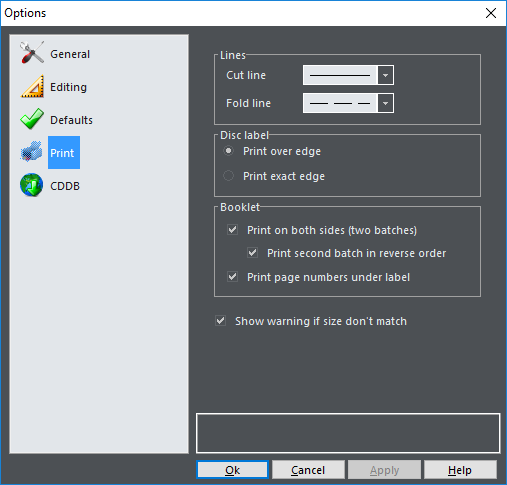
Lines |
Set line types (solid / dashed / clear) |
Cut line |
Set cut line |
Fold line |
Set folding line |
Disc label |
Disc label printing (see below) |
Print over edge |
Print slightly larger area |
Print exact edge |
Print exactly same size |
Booklet |
Booklet printing options |
Print on both sides |
Print booklet on both sides of paper. Software will pause after half of pages to allow feeding them to the printer tray again. |
Print second batch in reverse order |
Select this option to print second batch in reverse order. Set this option according to your printer and its settings. |
Print page numbers under label |
Print page numbers under the label. |
Show warning when size don't match |
Show warning if size of label on print layout and design don't match |
When printing disc labels you have two solutions: you can print them on special CD label paper with already cut edges or print them on plain paper and cut them with the scissors for example (if you are patient enough).
In the first case (Print over edge), printing of only visible part of label would be inappropriate – a small mistake caused by imprecise determining of positions or way printer takes paper, would result with ugly whiteness on edges of label. Because of that, there is possible to print somewhat larger label – with visible belt beyond edges. In this case cut lines are not printed.
In the second case (Print exact edge), you will probably want to print only visible part of label with cut lines visible.